First make desire plane visible 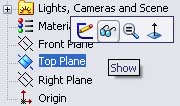 , click on that plane
, click on that plane 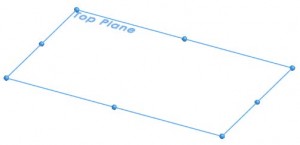 while press Ctrl and drag plane upward
while press Ctrl and drag plane upward 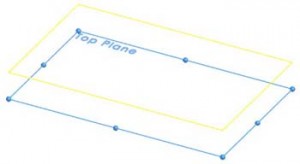 . Your new plane is ready
. Your new plane is ready  . Try it!
. Try it!
How to quickly add new plane
Previous post: Bracket exercise
Next post: The Rolling Bridge London
A step by step guide
Tutorial 1 – SolidWorks User Interface
Tutorial 2 – Introduction to SolidWorks
Tutorial 3 – How to create simple box
Tutorial 4 – How to create simple plate
Tutorial 5 – How to create allen key
Tutorial 6 – How to create 17" wheel
Tutorial 7 – How to sheet metal part
Tutorial 8 – How to create spring
Tutorial 9 – How to engrave text
Tutorial 10 – How to create hex bolt
Tutorial 11 – How to create helical gear
Tutorial 12 – How to create aeroplane wings
Tutorial 13 – How to create turbo fins
Tutorial 14 – How to create U bracket
Tutorial 15 – How to create bottle cap
Tutorial 16 – How to create usb head
Tutorial 17 – How to twist phone cord
Tutorial 18 – How to engrave text
Tutorial 1 – How to use Revolved Boss/Base
Tutorial 2 – How to use Revolved Cut
Tutorial 3 – How to use Linear Pattern
Tutorial 4 – How to use Scale
Tutorial 5 – How to use Hole Wizard
Tutorial 6 – How to use Shell
Tutorial 7 – How to use Swept Boss/Base
Tutorial 8 – How to use Lofted Boss/Base
Tutorial 9 – How to change to metric units
First make desire plane visible 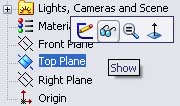 , click on that plane
, click on that plane 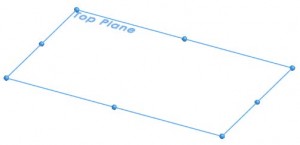 while press Ctrl and drag plane upward
while press Ctrl and drag plane upward 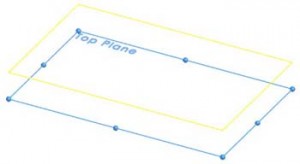 . Your new plane is ready
. Your new plane is ready  . Try it!
. Try it!
Previous post: Bracket exercise
Next post: The Rolling Bridge London