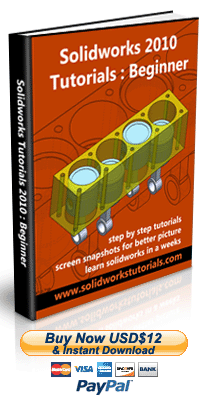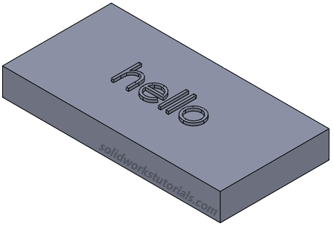
This tutorial will show you how you can control font size and it’s positions.
1.Click New. ![]() Click Part,
Click Part,![]() OK.
OK.
2.Click Front Plane 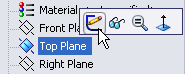 and click on Sketch.
and click on Sketch.
3.Click Rectangle, ![]() sketch a rectangle.
sketch a rectangle.

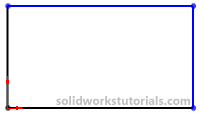
Click Smart Dimension,  dimension rectangle to 2in x 4in.
dimension rectangle to 2in x 4in.
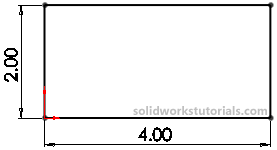
4. Click Feature>Extruded Boss/Base, ![]() set D1 to 0.5in and
set D1 to 0.5in and ![]() .
.
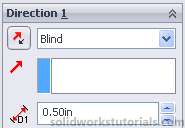
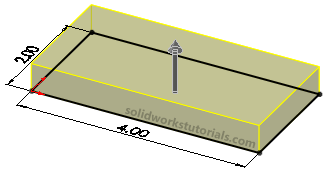
5. Click on top face and click on Normal To.
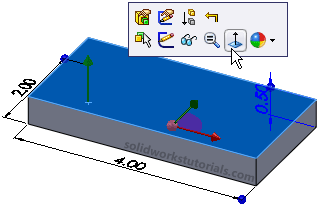
6. Click on top face again and click on Sketch.
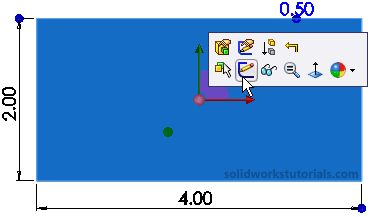
7. Select Centerline, 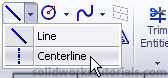 sketch a centerline across midpoint left edge to midpoint right edge.
sketch a centerline across midpoint left edge to midpoint right edge.
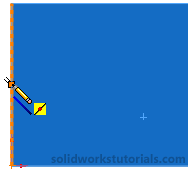
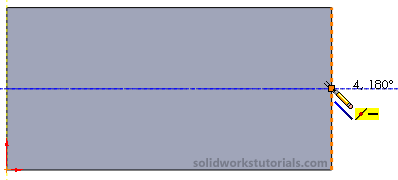
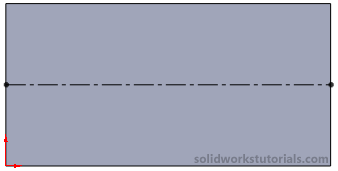
8. Sketch another centerline below current centerline,
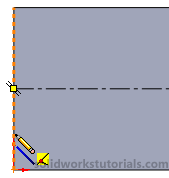
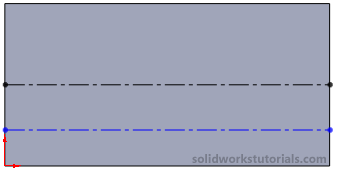
click on Smart Dimension  and dimension bottom centerline to 0.25in from center.
and dimension bottom centerline to 0.25in from center.

9. Click on Sketch Text ![]() , for curves click on bottom centerline, for text type hello, click on center for text position, unchecked Use document font, click Font…
, for curves click on bottom centerline, for text type hello, click on center for text position, unchecked Use document font, click Font…
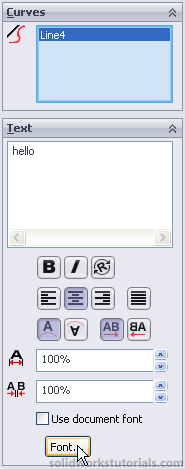
for Height change units to 0.50in and OK.
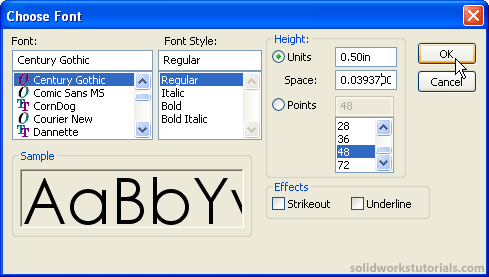
This will make the font height half size from middle centerline.
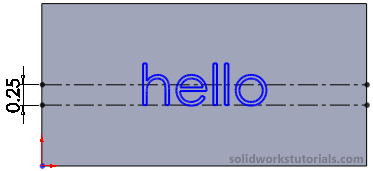
10. To emboss the text click on Features>Extrude boss/base ![]() set D1 to 0.05in and
set D1 to 0.05in and ![]() .
.
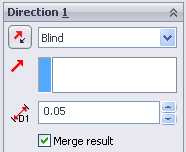
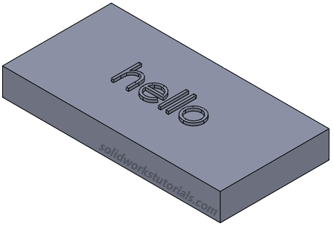
11. You’re done!