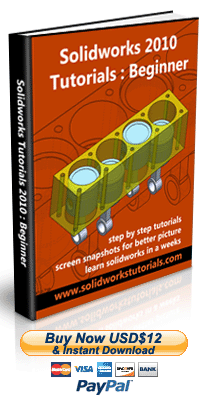First make desire plane visible 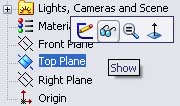 , click on that plane
, click on that plane 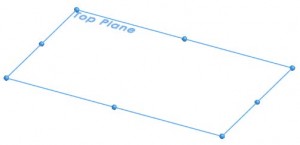 while press Ctrl and drag plane upward
while press Ctrl and drag plane upward 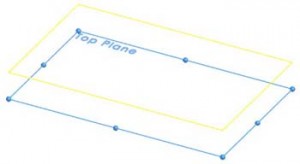 . Your new plane is ready
. Your new plane is ready  . Try it!
. Try it!
If you have purchase my ebook, on first chapter My First Solid of course you have a clue how to do this simple bracket in 5 minutes..
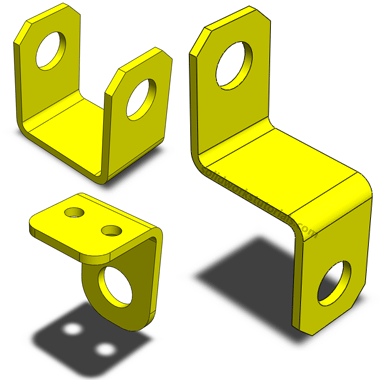
So here a extra exercise you can practice your skill.. I have created exercise drawing for all this 3 brackets, you can download it and try it yourself.. have fun..
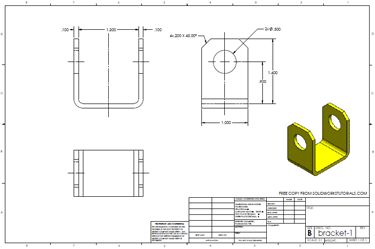
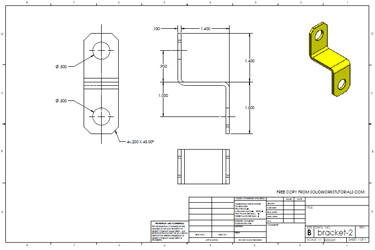
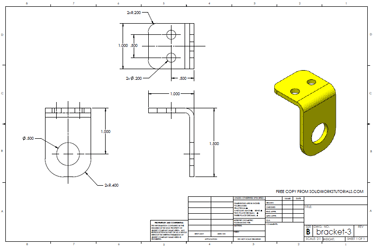
Download all this drawing here
On last post I did import step file to Solidworks part, but if you try view the part in isometric it look like this..
 Instead like this;
Instead like this;

Lets change the default orientation of this part, now let look how is default view;
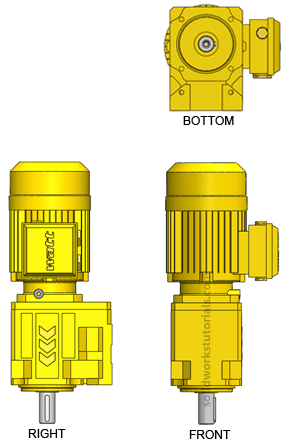 Compare to default isometric view, bottom view should be front view. Ok go to bottom view, click space bar to bring orientation box option;
Compare to default isometric view, bottom view should be front view. Ok go to bottom view, click space bar to bring orientation box option;
[continue reading…]

If you wish to run SolidWorks on your beloved mac, your wish is now fulfill. Here a few and simple step by step how you can run SolidWorks on your mac;
First, you need to install Bootcamp on your Macintosh.
Next, Restart/Reboot your system and install Windows could be XP or Vista.
Next, Install SolidWorks and Microsoft Office.
Next, now your SolidWorks ready to run on your Apple Macintosh!
Give it a try..
Sometimes you need to see how the part look like when it cut into half and this call sectioning. Let’s view this part in section view.
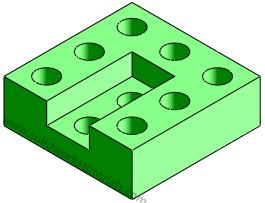
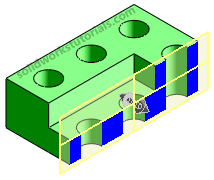
First you need to click which face will be as section plane. I choose right face, click on it.
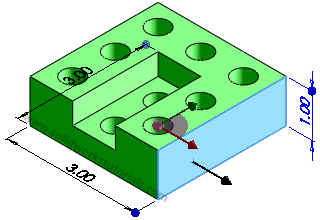
On view control toolbar, there is Section View, click on it.