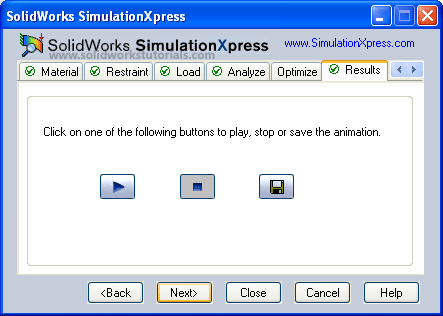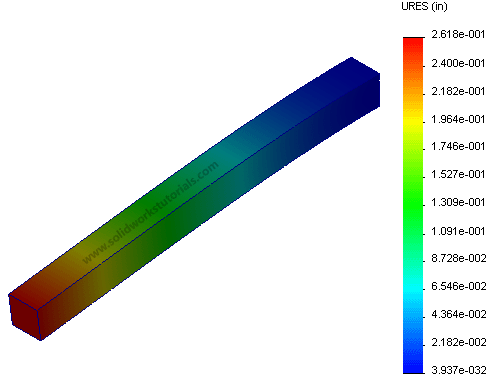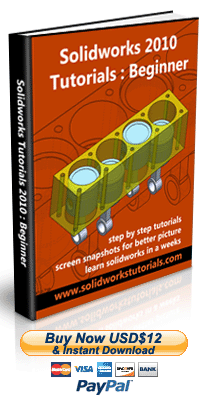In this tutorial, you will analyze this part using SimulationXpress in solidworks

1. Click New. ![]() Click Part,
Click Part, ![]() OK.
OK.
2. Click Front Plane and click on Sketch.
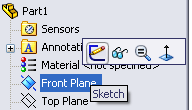
3. Click Rectangle, ![]() sketch a rectangular.
sketch a rectangular.
Click Smart Dimension,  dimension rectangular 0.25in x 0.25in.
dimension rectangular 0.25in x 0.25in.
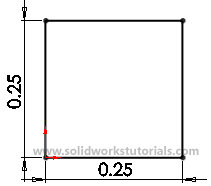
4. Click Feature>Extruded Boss/Base, 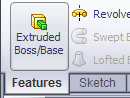 set D1 to 3.0in
set D1 to 3.0in
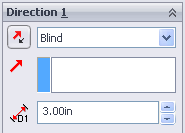
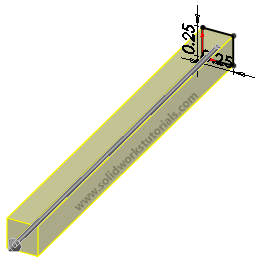
and ![]() .
.
5. For analysis, click Evaluate>SimulationXpress Analysia Wizard
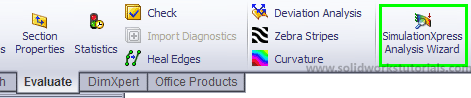
Click Options…
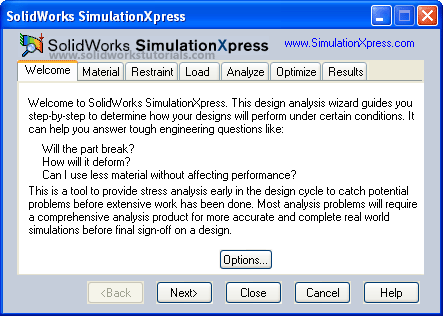
6. Set system unit to English (IPS), Next.
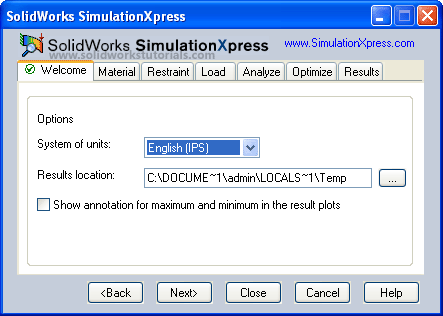
7. Set materials type, select Steel, 1023 Carbon Steel, Apply. Next.
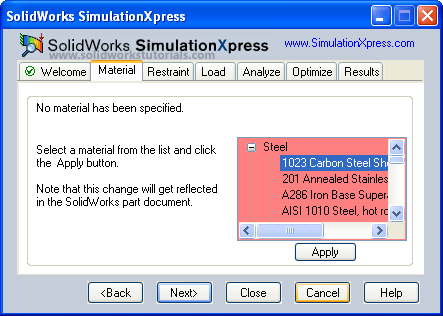
Next
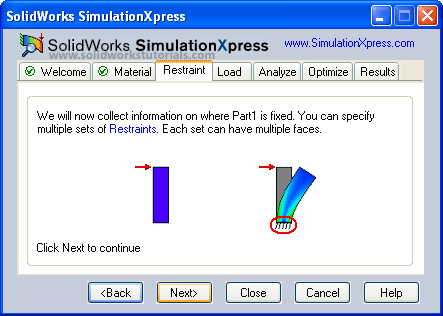
Next
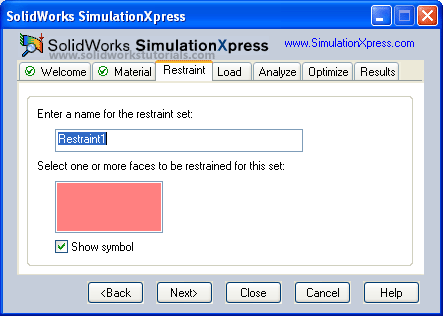
8. Turn the model to view it back side, select back face, Next.
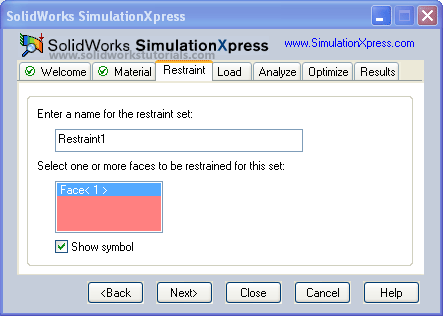
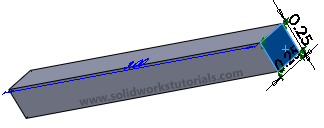
Next.
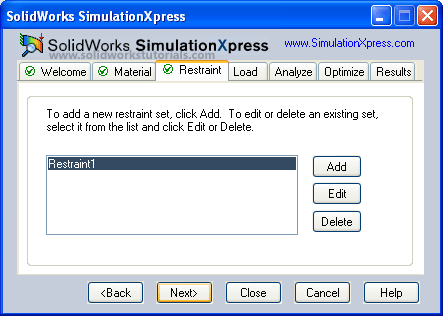
Next.
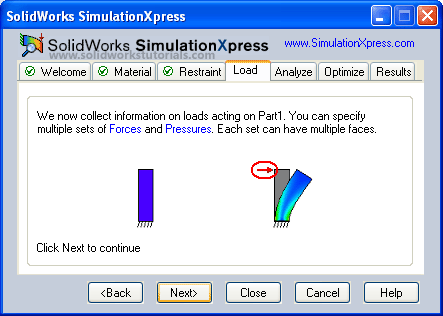
9. Select load type, Click Pressure. Next.
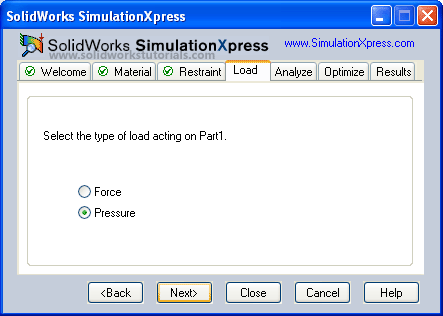
10. Select model top face as location of pressure acting. Next.
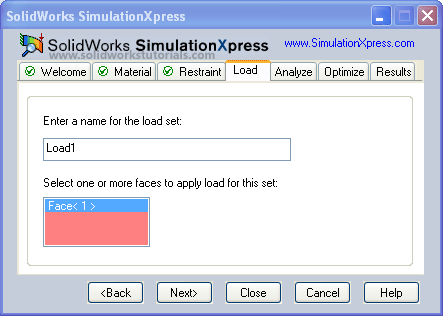
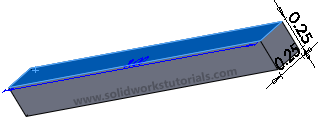
11. Set pressure value to 1000psi, Next.
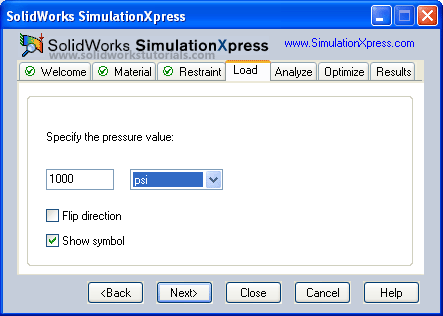
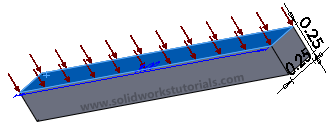
Next,
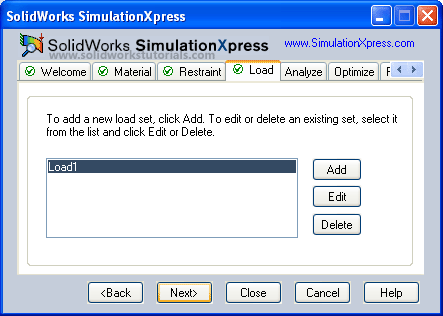
Next,
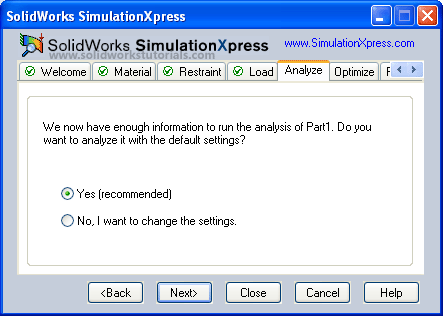
12. To run the analysis, click Run.
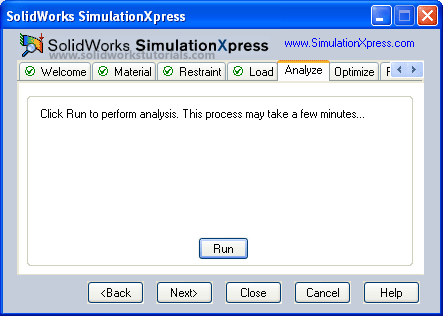
Next,
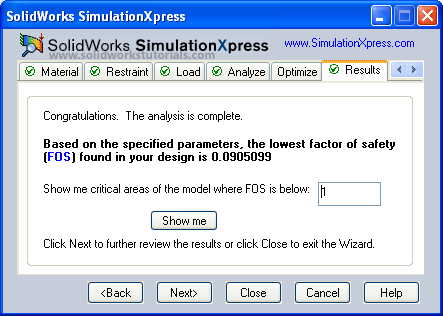
Select No, Next,
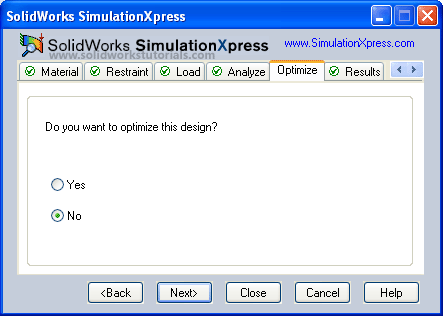
Click Next to view stress distribution in the model,
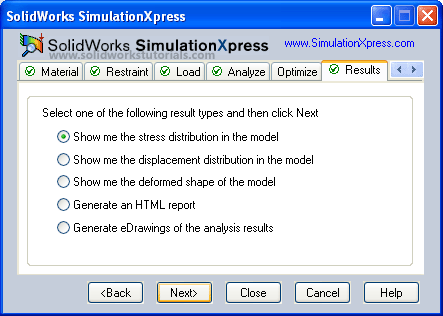
To animate the analysis click Play button, click Next when you done.
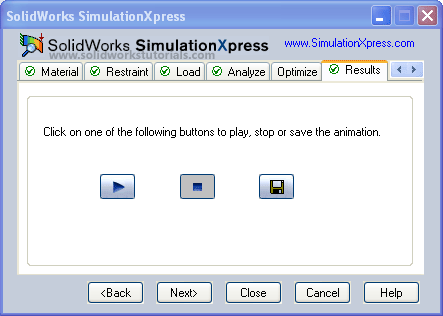
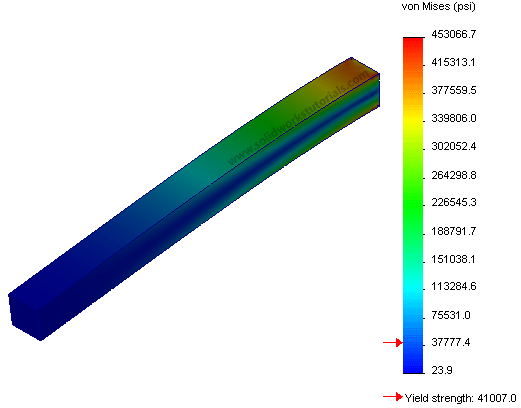
13. To view the displacement distribution, click Show me the displacement distribution in the model and Next,
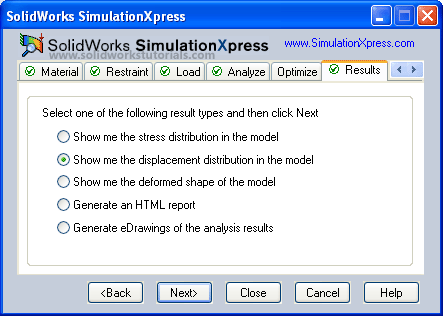
To animate analysis click Play button. Done!