For enquiry and help, please contact
support@solidworkstutorials.com
Support Us Donate by PayPal

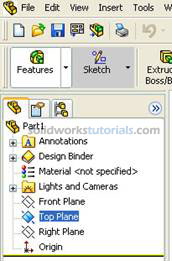
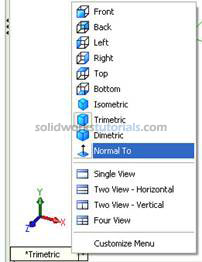
 in Command Manager, click Circle
in Command Manager, click Circle  . As you can see on upper right corner sketch icon appear indicate that you're on sketch mode.
. As you can see on upper right corner sketch icon appear indicate that you're on sketch mode. 
 no need to be exact the size will define in later step. Press keyboard ESC to end circle sketch.
no need to be exact the size will define in later step. Press keyboard ESC to end circle sketch.
Note: There is two type line generated by your sketching, the one with black line and blue line. Black line is line that fully defined and blue line is under defined..
 , and start dimensioning pick circle edge and set to 0.50in .
, and start dimensioning pick circle edge and set to 0.50in .  . Press keyboard ESC to end smart dimension.
. Press keyboard ESC to end smart dimension.







 Click Features
Click Features 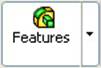 and activate features menu. Click Swept Boss/Base
and activate features menu. Click Swept Boss/Base  and set Profile to Sketch2 by click on circle sketch
and set Profile to Sketch2 by click on circle sketch 
 and set Path by click helix path
and set Path by click helix path 
 and
and 
14. Press F to zoom fit.

Done. Pat yourself on back.
© 2008 solidworkstutorials.com. All rights reserved.