For enquiry and help, please contact
support@solidworkstutorials.com
Support Us Donate by PayPal

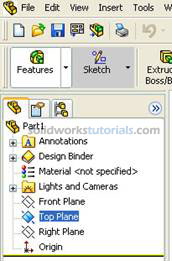
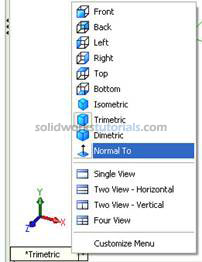
 in Command Manager, click Rectangle
in Command Manager, click Rectangle  . As you can see on upper right corner sketch icon appear indicate that you're on sketch mode.
. As you can see on upper right corner sketch icon appear indicate that you're on sketch mode. 
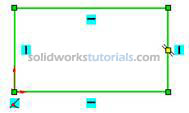 no need to be exact the size will define in later step. Press keyboard ESC to end rectangle sketch.
no need to be exact the size will define in later step. Press keyboard ESC to end rectangle sketch.
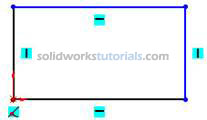
Note: There is two type line generated by your sketching, the one with black line and blue line. Black line is line that fully defined and blue line is under defined.
 , and start dimensioning pick vertical line and set to 2.00in , pick horizontal line and set to 2.00in
, and start dimensioning pick vertical line and set to 2.00in , pick horizontal line and set to 2.00in  . Press keyboard ESC to end smart dimension
. Press keyboard ESC to end smart dimension 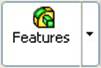 and activate features menu. Click Extruded Boss/Base
and activate features menu. Click Extruded Boss/Base  and set D1 to 0.5in
and set D1 to 0.5in 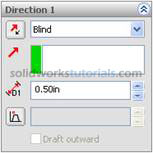 and
and 
 , click Normal To
, click Normal To 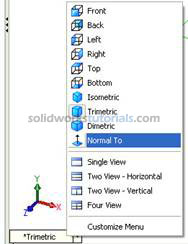 . Activate sketch menu by click Sketch
. Activate sketch menu by click Sketch 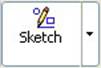 and select Circle
and select Circle  . Sketch 4 circle at four edges.
. Sketch 4 circle at four edges. 
 , set diameter circle to 0.2in . Select distance for edge set to 0.3in .
, set diameter circle to 0.2in . Select distance for edge set to 0.3in . 
 and sketch one circle at center.
and sketch one circle at center. 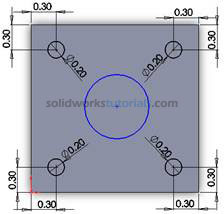
 , set diameter circle to 1.0in . Select distance for edge set to 1.0in.
, set diameter circle to 1.0in . Select distance for edge set to 1.0in. 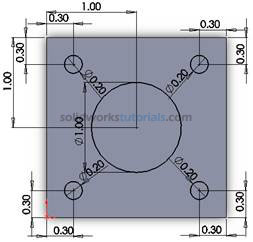
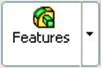 , click Extruded Cut
, click Extruded Cut  , under Direction 1, Through All
, under Direction 1, Through All 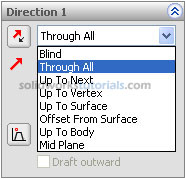 and
and 
Done. Pat yourself on back.
© 2008 solidworkstutorials.com. All rights reserved.